
Supply Chain Shifts, Brand Trust, and the Future of Digital Marketing
Supply chain shifts brand trust digital marketing. Learn how ethical sourcing and local sustainability efforts build trust in today’s uncertain market.
Many local businesses in older cities like Kolkata and Delhi still treat Google Business Profile (GBP) as a digital phonebook. But Google rewards businesses that go beyond the basics. The underutilized features of GBP are quick to set up, easy to manage, and can significantly improve visibility in local searches.
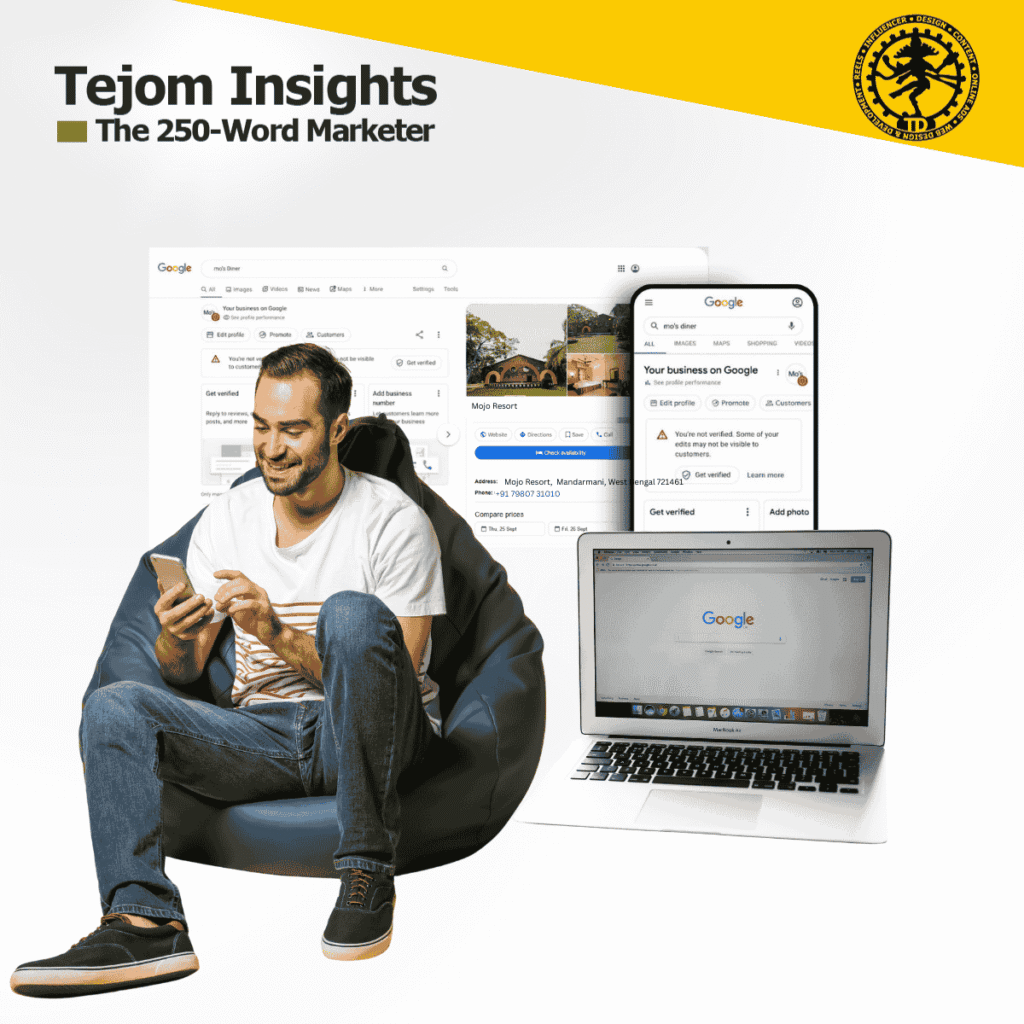
Google Posts (Offers & Updates) → Share promotions, news, or events like mini-social posts. Refresh weekly.
Q&A Section Preloading → Insert your own FAQs (keyword-optimized). Saves customers’ time and boosts trust.
Bookings Integration → Connect calendars to allow instant bookings from search.
Products & Services Showcase → Upload catalog items directly; helps customers compare before clicking your site.
Messaging (Direct Chat) → Enable instant customer communication for quicker lead capture.
Photos & Short Videos → High-quality photos/videos build credibility and appear in discovery.
Attributes (Women-led, Pet-friendly, etc.) → Appeal to niche audiences by showing values customers filter for.
Review Management → Encourage reviews; reply promptly. Improves trust and helps with keyword association.
Insights Analytics → Track calls, clicks, and queries that triggered your listing. Adjust strategy accordingly.
Local Service Ads Integration → Verified providers benefit from a major trust badge in search results.
👉 These GBP enhancements can lift engagement by 30–40% in competitive local markets of Kolkata and Delhi.
Daily/Weekly Updates – Post offers like you would on social media.
Use Visuals – At least 5–10 authentic photos, not stock images.
Proactive FAQs – Add keyword-aligned Q&As.
Enable Messaging + Bookings – Reduce customer friction.
Track Insights – Adjust strategy based on engagement metrics.
Step 1: Go to Google Business Profile Manager
Visit business.google.com and sign in with your Google account.
Step 2: Add Business Information
Enter business name, category, location (storefront or service area), phone, and website.
Step 3: Optimize Profile Fields
Fill in attributes, add a business description (rich in local keywords), and upload your logo/cover photo.
Step 4: Choose Verification Method
Postcard by mail: Google sends a code to your address.
Phone/email verification: Instant verification (only for select businesses).
Video verification: Record short proof videos of your store/location.
Step 5: Start Posting & Tracking
Once verified, enable messaging, add products, and start using “Insights” to measure results.
💡 Pro tip: Verified and actively updated profiles earn up to 3x more engagement than dormant ones.
Q1. What is a Google Business Profile (GBP)?
A free tool for businesses to manage their online presence on Google Search and Maps.
Q2. How do I create a Google Business Profile?
Sign into business.google.com, enter your business details, verify ownership via postcard, phone, or email.
Q3. Why is verifying my GBP important?
Verification confirms you’re the business owner and unlocks full profile management features.
Q4. Can I manage multiple locations in one GBP account?
Yes, you can add and manage several business locations under one Google account.
Q5. How often should I update my GBP posts and info?
Ideally, post weekly and update business hours or info as needed for relevance and SEO benefits.
Q6. What types of posts can I create?
Offers, events, product updates, news, and COVID-19 related info.
Q7. How can I use the Q&A section effectively?
Pre-load common questions and answers, monitor new questions regularly to respond fast.
Q8. Does responding to reviews help with SEO?
Yes, active review management improves trust signals and local rankings.
Q9. Can GBP integrate with my website?
Yes, link your website URL, and you can embed maps or booking widgets.
Q10. What is the Messaging feature?
It lets customers directly message your business from your profile for quick inquiries.
Q11. How do bookings work through GBP?
You connect supported booking software, enabling customers to schedule appointments from your profile.
Q12. Can I upload photos and videos on GBP?
Yes, high-quality visuals improve engagement and local search visibility.
Q13. What are Attributes on GBP?
Special features like “wheelchair accessible” or “women-led,” which help niche targeting.
Q14. Is it possible to track the performance of my GBP?
Yes, the Insights tab provides data on views, searches, and customer actions.
Q15. Can GBP posts expire?
Yes, usually after 7 days, except event posts which last until the event’s end.
Sign in to Google Business Profile Manager
Go to business.google.com and log in using your Google account.
Select Your Business
Click on the business profile you want to manage if you have multiple listings.
Access the ‘Info’ Section
In the side menu, click on “Info”. This is where you update basic business details.
Locate the Website Field
In the “Info” tab, find the section labeled Website or Add Website Link.
Add Your Social Media Links
While Google Business Profile doesn’t directly support adding social media links in a dedicated section, you can:
Add your primary social media page URL (Facebook, Instagram, LinkedIn) in the Website URL field if your website redirects to it.
Alternatively, include social media handles or page links in the Business Description or From the Owner section with short URLs.
Mention social media in Posts—create posts linking to your profiles.
Use Google Posts for Active Social Linking
Regularly create Google Posts with links to your social media campaigns, pages, or giveaways to guide customers there.
Check Your Changes
Save updates and verify by searching your business on Google. Click the profile to ensure social media links or mentions are visible in descriptions or posts.
#GoogleBusinessProfile #LocalSEO #KolkataBusiness #DelhiBusiness #DigitalGrowth #GBPFeatures #MapsOptimization #SEOIndia #LocalBusinessGrowth #SearchVisibility

Supply chain shifts brand trust digital marketing. Learn how ethical sourcing and local sustainability efforts build trust in today’s uncertain market.

Explore how localization over globalization digital marketing strategy transforms campaigns.

LinkedIn Polls are effective for engagement and gaining insights directly from professional audiences.

LinkedIn Polls are effective for engagement and gaining insights directly from professional audiences.

Discover how to track your competition using Google Alerts with simple navigation for deep insights.

Discover how to request for Knowledge Panels for search visibility with clear, quick steps.

You can rank in Google Without a Website by optimizing profiles, GMB, and structured platforms.

Instagram Algorithm 2025 update reshapes brand reach. Find strategies to adapt quickly for better growth.

This blog covers Planning, Budgeting, and Measuring Influencer Campaigns to help brands boost 2025 ROI.

Trustea sustainability code for Indian tea: real impact, branding, and digital change in India’s tea sector.

Tribal Branding Catalyst builds loyal communities that drive startup growth and supercharge the flywheel marketing model.

Actionable insights on digital marketing funnel vs flywheel model to optimize growth and retention.

Struggling to rank your blog? Learn 11 actionable SEO strategies to improve local search results for blogs and get found by the right audience.

Learn how to harness Google Ads for e-commerce in India with expert strategies that boost traffic and conversions.

Proven strategy on how to build online presence for a real estate company through websites, listings, social media, advertising, and influencer campaigns.
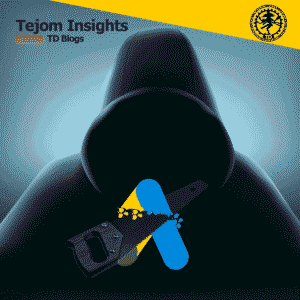
Google Ads Management Hacks can boost your ROI in no time. Discover actionable, quick-win strategies you can use today with Google Ads management hacks.