
Supply Chain Shifts, Brand Trust, and the Future of Digital Marketing
Supply chain shifts brand trust digital marketing. Learn how ethical sourcing and local sustainability efforts build trust in today’s uncertain market.
One of the biggest leaks in conversion funnels comes from form drop-offs. With Google Tag Manager (GTM), you can quickly set up events to track when users abandon forms mid-way. This gives you actionable insights to improve UX and conversions.
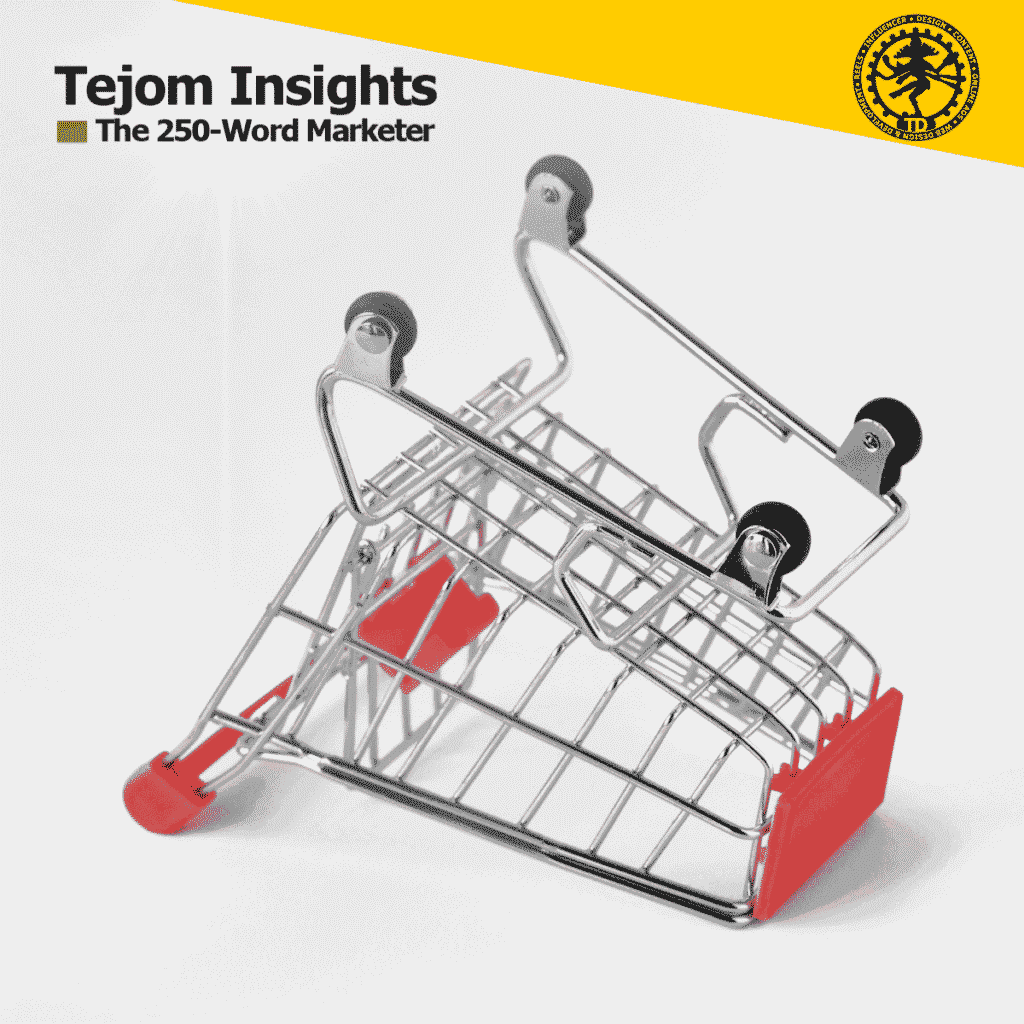
In GTM, enable relevant built-in variables:
Form ID
Form Classes
Form Element
Page URL
Navigate to Triggers → New → Trigger Configuration
Select Form Submission
Check “Wait for Tags” and set Check Validation.
Define trigger filters like:
Form ID contains “leadForm”
Page URL contains “/signup/”
Instead of tracking only final submission, track field interactions.
Use Element Visibility Trigger or Click Trigger for input fields.
Capture last-interacted field values (indicating where abandonment happened).
Go to Tags → New → Tag Configuration
Select GA4 Event Tag (or Universal Analytics if legacy).
Event name: form_drop_off
Parameters:
form_id → {{Form ID}}
last_field → {{Click Element}}
Assign the newly created form drop-off trigger to the event tag.
Use GTM Preview to simulate form interactions.
Ensure the event fires when a user abandons the form but not on final submission.
Publish the container.
In GA4, check Events → form_drop_off for real-time tracking.
Tracking form drop-offs helps you:
Identify complex or confusing fields.
Reduce friction & simplify UX.
Test and optimize forms for higher conversion rates.
What is a form drop-off?
When a user starts filling a form but exits without submitting.
Why use GTM instead of direct GA4 tracking?
GTM provides flexibility, less developer dependency, and faster deployment.
Can I track multiple forms on one site?
Yes, by using unique Form IDs and separate triggers.
Can GTM capture the exact field of drop-off?
Yes, set up click or visibility triggers on form fields.
What are common parameters to send with drop-off events?
Form ID, page URL, field name of last interaction.
Will form validations interfere?
No, as long as Check Validation is enabled properly.
How do I avoid firing false events?
Add filters (like Form ID or URL) to narrow tracking scope.
Is GA4 required for this setup?
Recommended, but GTM events can also connect to Universal Analytics or third-party tools.
How fast can I set this up?
30–45 minutes if you follow the outlined process.
Can I use this data in conversion optimization tools?
Yes, sync GTM with GA4, Looker Studio, or A/B testing platforms.
Online shopping cart abandonment: A review and research agenda – … , the issue related to shopping cart abandonment remains an eternal nemesis of e-retailers.
To understand extant research on online shopping cart abandonment (OSCA), a framework-…
Predicting online shopping cart abandonment with machine learning approaches – … for the prediction of online shopping cart abandonment (ie, tree-… for online shopping cart
abandonment prediction and compare … fields of both shopping cart abandonment as well as …
Interactive E-Commerce: Addressing Cart Abandonment through Gamified User Engagement – … the pervasive issue of cart abandonment in online shopping, a … social shopping features,
such as cart sharing and real-time … , including user activity tracking and leaderboard updates. …

Supply chain shifts brand trust digital marketing. Learn how ethical sourcing and local sustainability efforts build trust in today’s uncertain market.

Explore how localization over globalization digital marketing strategy transforms campaigns.

LinkedIn Polls are effective for engagement and gaining insights directly from professional audiences.

LinkedIn Polls are effective for engagement and gaining insights directly from professional audiences.

Discover how to track your competition using Google Alerts with simple navigation for deep insights.
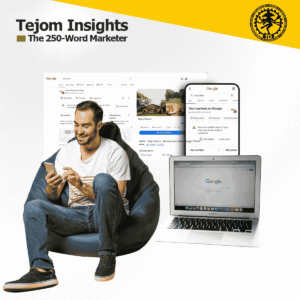
Discover Google Business Profile features that are underutilized in old cities like Kolkata and Delhi to drive more local customers, leads, and trust in under 10 minutes.

Discover how to request for Knowledge Panels for search visibility with clear, quick steps.

You can rank in Google Without a Website by optimizing profiles, GMB, and structured platforms.

This blog covers Planning, Budgeting, and Measuring Influencer Campaigns to help brands boost 2025 ROI.

Trustea sustainability code for Indian tea: real impact, branding, and digital change in India’s tea sector.

Tribal Branding Catalyst builds loyal communities that drive startup growth and supercharge the flywheel marketing model.

Actionable insights on digital marketing funnel vs flywheel model to optimize growth and retention.

Struggling to rank your blog? Learn 11 actionable SEO strategies to improve local search results for blogs and get found by the right audience.

Learn how to harness Google Ads for e-commerce in India with expert strategies that boost traffic and conversions.

Proven strategy on how to build online presence for a real estate company through websites, listings, social media, advertising, and influencer campaigns.
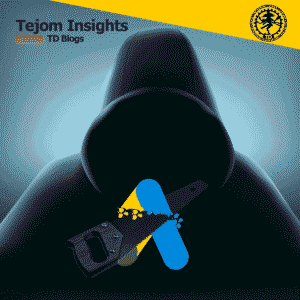
Google Ads Management Hacks can boost your ROI in no time. Discover actionable, quick-win strategies you can use today with Google Ads management hacks.